In this video tutorial, viewers learn how to use volume envelopes in Sony Vegas Movie Studio. Begin by importing the audio track into the time line. Then right-click on the audio control panel, go to Insert/Remove Envelope and select Volume. This will place a purple line through the audio track. Users are able to control the volume by moving the line up or down to increase or decrease the volume. Users are also able to select certain points by creating starting and ending points in the audio track. This video will benefit those viewers who enjoy editing videos, and would like to learn how to use volume envelopes to edit the volume of a video.

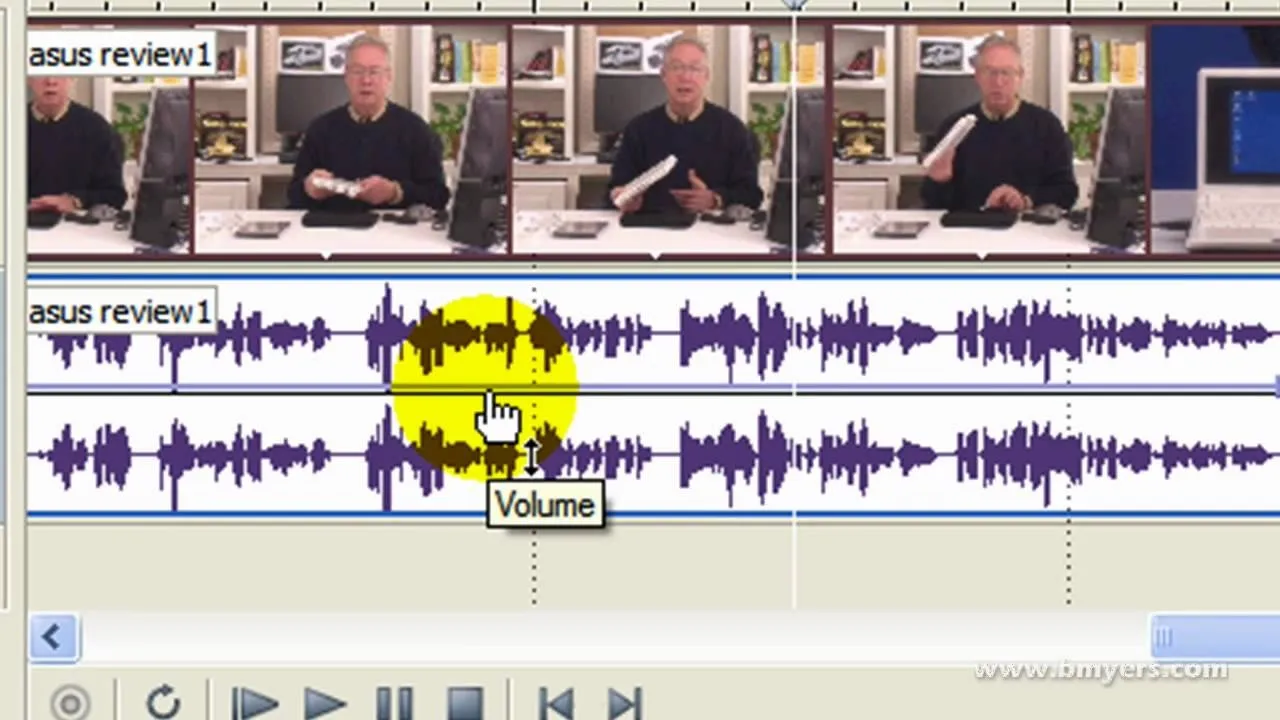

Comments
No Comments Exist
Be the first, drop a comment!